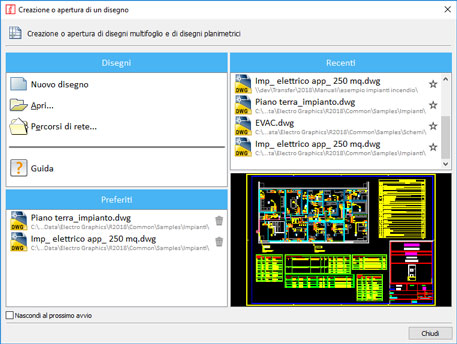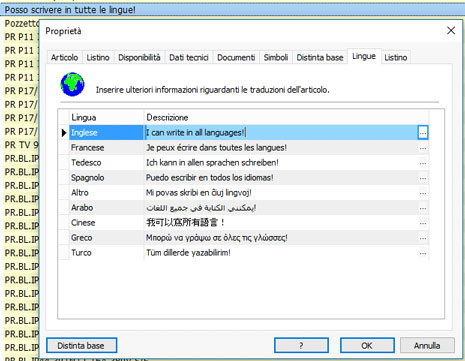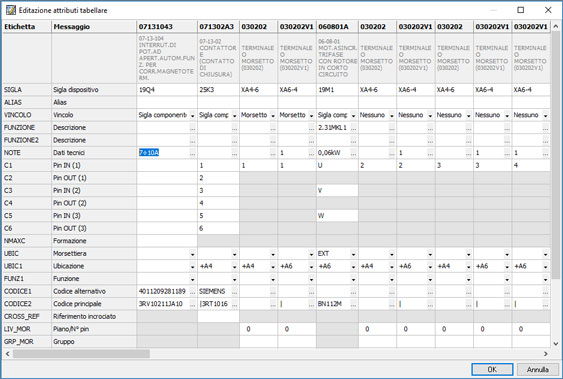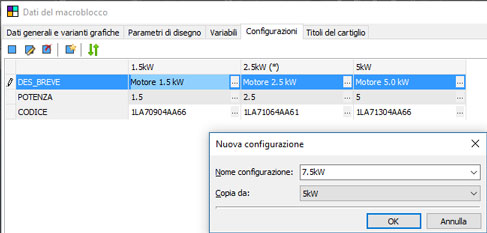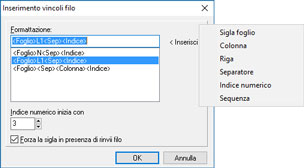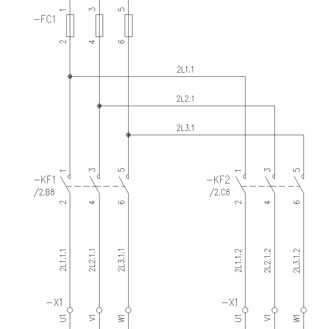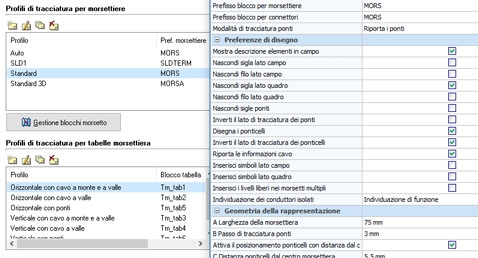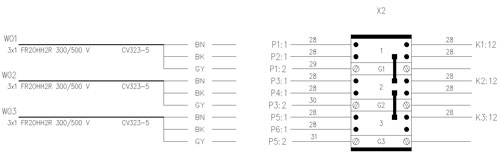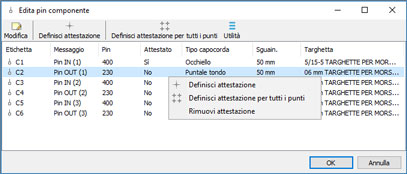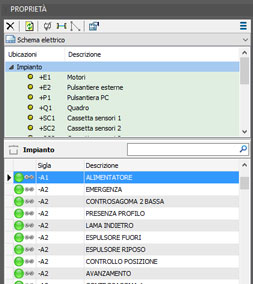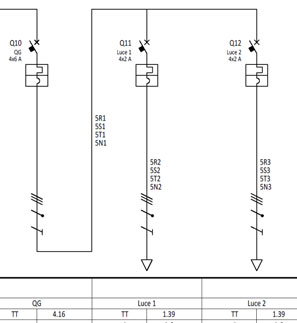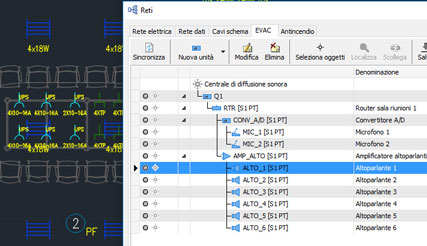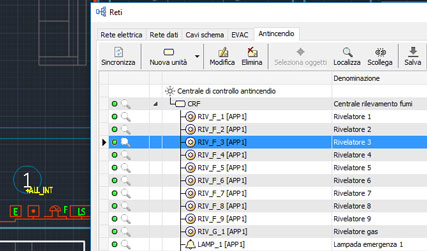News 2018 Series - Electrical CAD
Electro Graphics releases the latest 2018 Series of electrical and photovoltaic design software. Here are the most important features and enhancements introduced in the electric CAD CADelet, Smart, iDEA, Eplus.
See all new features 2018:
iDEA and Eplus now based on the new CAD engine Autodesk OEM 2018 at 64 bit
The 2018 version of the Electro Graphics suite introduces the transition to the 2018 64bit version of the Autodesk AutoCAD® OEM engine on which iDEA and EPLUS are based.
Therefore, change the default .dwg file format, which is now DWG AutoCAD 2018.
CADelet and Smart now support AutoCAD 2018 (changes the .dwg format)
CADelet line software is now compatible with AutoCAD from 2007 to 2018 at 32-bit or 64-bit.
Smart line software is now compatible with AutoCAD LT version from 2007 to 2018 at 32-bit or 64-bit.
New interface to create or open a project
The interface window that opens automatically when you start the CAD or with the Create / Open drawing command now has a new graphic appearance. You can start creating or opening a drawing and organizing recent and favorite documents. You can also access the online help and window paths of the archives and symbol libraries used by the software.
Unicode UTF-8 support on sheet title-block, charts, PLCs and graphical interfaces, for managing texts in any language including Chinese, Russian and Oriental languages
The Unicode UTF-8 standard is a text encoding system that includes almost all of the currently used writing systems, enabling you to uniquely represent the characters used in all the world's written languages. Its utmost usefulness is to represent special characters from non-Western languages such as Chinese and Arabic.
The 2018 version of the Electro Graphics software is now fully compatible with the Unicode standard of character encoding in order to use non-Western characters in archive data and projects.
Unicode texts can be used:
• in texts, descriptions, sheet title-block, symbol attributes, tables in CAD drawings;
• in documents in Tabula, Cablo, Plc, Ampere, in all archives and configuration files;
• in reports and documentation produced by all Electro Graphics software.
You can then manage translation of prints in languages like Russian, Arabic, Chinese, etc. in the proper characters of these languages.
In previous versions of Electro Graphics software, the need to draw texts in different languages, often using non-western characters, led to the introduction of a preferred font format for each language. In version 2018, you have full data management in Unicode UTF-8 standard, extended to all Electro Graphics software.
Extension of translation dictionaries for printouts and archives
It is now possible to extend the number of managed languages simultaneously for translations, customizing them within the Preferences of each project.
Languages that are activated within the project are available for all the features of the software that relate to the choice of the language of the texts to be displayed or printed.
Plant technical file
It is the interactive PDF document with the table of the technical documents attached to the materials.
In the properties of each article in the Material archive, you can add descriptions in all languages and attach technical documents by specifying, for each one, the language.
The Plant technical file function now allows you to produce the list of documents attached to the materials used in the drawing, specific to the language you choose.
Edit multiple column grid attributes
Symbol attribute editing functions are now available for editing multiple symbols simultaneously through a table similar to a spreadsheet.
The attributes of all the blocks selected for editing are listed in the rows of the table, while the blocks are listed in the columns. To edit the attribute of a block, edit the box that matches the attribute line and block column.
Macroblocks and Fast Builder: new features
New features have been introduced for the management of Macroblocks and Fast Builder:
• Variable configurations
• Online modification of macroblock variables
• Parametric macroblock revision management with automatic schema regeneration according to last revision
• Macroblocks as object groups: Macroblocks added in drawing from Library or via Fast Builder are aggregated into AutoCAD object groups. This allows you to highlight the set of objects that make up a macroblock and facilitates the selection, displacement, and removal operations. The selection of an aggregate macroblock in a group of objects also activates the online editing variables of the variables.
Wire numerbering with mark defined by a parametric formula
The new parametric constraints can assign a wire an absolute character or a parameterized tag. The real sign is expressed by the actual sign that you want to assign to the wire (eg "L1"). The parametric mark is a text that contains fixed parts and parametric parts dependent on the sheet and the wire position in the wiring diagram that will be assigned to the wire by the automatic numbering function of the wires.
It is also possible to inform the schema analysis that the wire represents not a single connection between the joint terminals, but two or more connections. You can also specify a prefix and a suffix that will be applied to multiple parts, as well as combine the various forms described above.
The Automatic wire constraint command facilitates the quick insertion of wire constraints with parameters. The Sequence parameter defines a sequence of signals in order to obtain a multiple constraint.
Wire analysis with phase detection and crossed devices levels
Progressive numbering of phases
The progressive numbering of the phases is a utility for the analysis of wires that allows the wires connected downstream of a symbol to be a dependent marking and consistent with the wiring of the upstream wires.
Crossed devices level
With phased incremental number setting, the wire mark can take a format that indicates the level of distance from the main line. In the example shown in the following figure, for phase L1, you can see at the first level the wire mark is 2L1.1 while on the second level it is 2L1.1.1 for the first derivation and 2L1.1.2 for the second derivation.
Interface terminal board: use of connections within more diagrams
If you need to draw the wiring diagram of a panel box used several times within the same complex panel, you can define an interface terminal block.
The electric diagram of the box, thus becoming a modular element, will contain the interface terminal block.
The interface terminal block can be defined in a related external diagram file, allowing it to be used in different diagrams.
Example. You can draw a CASS_X0 diagram of a panel box in which the internal elements and an X0 interface terminal block are represented. In another master diagram, after adding CASS_X0 to the related diagrams, you can define the terminal blocks X1, X2 and X3 as terminal blocks that "realize" X0. So, the internal frame side of the X1, X2 and X3 terminal blocks will always be the same and recovered from the drawer pattern. The schema analysis will allow you to retrieve, even if not drawn, the three terminal blocks compiled on the side panel. You can proceed to Cabling by inserting the terminals of the various terminal blocks already defined to delineate field side connections. The termination of the terminal blocks will show the frame side of the CASS_X diagram and the field side as realized in the complete diagram.
Improved multi-way terminal block representation
Multiple-way clamp processing has been upgraded and improved in order to optimize the representation of the same in the terminal blocks drawing and in the terminal board table.
Defining connection characteristics for component pinnouts
The new Edit component pin feature allows you to customize the pins of each component of the diagram in order to:
- specify exactly the wire attestation point relative to a particular pin of a component (by unlinking the attestation point from the position of the attribute in the symbol);
- add link connection information (nameplate, spigot, cord and cord and cable accessories to get a wiring chart already compiled during the schematic analysis.
The information set for a device can easily be extended to all of the same symbols in the current drawing and, in addition, saved in the symbol library as the default symbol settings edited for use in the new diagrams....
Enhanced the cable connection drawing
The cable connection design, executed by the Cable List command, has been enhanced to enrich the representation with more connection information. In particular it is now possible:
• add in the representation the cable terminals profils (tips, fastons, eyelets, ...) assigned to cable;
• show the cables's cores color;
• draw a table with the list of materials used for the composition of the connection.
Preliminary definition of components and cables on the layout of the plant
Synoptic plant management has been enhanced with some features that allow the preliminary design of components and cables on the layout of the plant.
Mark component as diagram reference
The new command Mark as schema reference allows to mark one or more symbols as elements not yet present in the wiring diagram; it is not active in "Electric diagram" mode..
This mark is equivalent to defining an element in the preliminary list and can already contain all descriptive and definitive material encoding information.
In this way, the components can be inserted or connected to symbols in the circuit diagram drawn later.
The new Cable Draw command allows you to define the installation cables directly in the block diagram.
The source and destination of the cable at this point are directly interpreted by the drawing and the information of the name, location and function read directly from the symbols of the synoptic drawing.
Automatic cable wiring
A connector cable with assigned pinpoint and origin and destination defined by the system's synoptic diagram is automatically wired according to the pin-to-pin assignments on the wiring diagram following the diagram analysis.
Synoptic cables with related diagram
In the case of large plant divided into several related diagrams, it is good practice to define a master diagram to represent the block diagram of the whole plant and various related electrical diagrams (slave) to represent the different parts of the plant. In this case, the definition of the cables on the block diagram generates the list of all the plant cables in the master diagram.
Extensions to the use and representation of cables declared on the elecrtric diagram and reported on the topographic map of the plant
The cable connection design made with the Cable List command has been improved in order to represent more information already available in Cablo. In particular it is now possible:
- add cable terminals profiles (tips, fastons, eyelets, ...) assigned to a cable conductors;
- display the color of the cable conductors;
- insert a summary table of the materials used for the construction of the cable.
Importing Eplan macros
The new Insert Eplan macro feature allows you to insert a block in the current drawing by interpreting the elemental graphic of a macro in the Eplan .ema or .ems format.
In Eplan macro import, all elements are converted to CADelet / Smart / iDEA / Eplus standards and integrated with the identifying, descriptive and coding attributes typical of the CAD Electro Graphics Symbols.
Phase numbering on singleline diagram and parametric constraints with phase indications
In drawing a single-line diagram you can now activate the numbering of the wires and highlight the information on the phases represented.
You can customize the indication of the phases depending on whether the units represent distribution lines or terminal lines. Some phases numbering setting profiles used in these schema types have been prepared.
The following figure shows an example of one-wire line numbering with horizontal wire marking.
Management of alarm, fire alarm or video surveillance networks, with the structured cabling method
To facilitate the drafting of cables for emergency evacuation systems (EVAC), a new function allows to define the terminal elements of this type of installation and arrange the cables in the appropriate conduits in the drawing; similarly to the data network..
In the EVAC Networks interface, the main components of this network can be defined and connected to the symbols in the drawing: control unit, controllers, acoustic speakers, amplifiers, microphone stations, routers and multiplexers.
Another auxiliary network that you can define is the fire alarm network. This system is made up of electronic devices designed to detect the presence of a fire inside a building, to signal the alarm to all present and external rescuers. The ways of defining the elements of the system are the same as other auxiliary networks: EVAC network and network.
In the Fire Networks Interface, the main components of this network can be defined and linked to the drawing: control unit, smoke detector, button, signaling device.
Fire alarm systems can be installed and operated in industrial plants, multi-storey buildings, warehouses and shopping malls, hotel complexes, hospitals and health clinics and public bodies. A fire alarm system is basically formed by an alarm control unit which receives the signal from a set of detection devices and from which alarm signals come out with a series of signaling devices.
As with the already-managed network types, after the automatic laying of the cables in the appropriate ducts, it is possible to preview the global cramping of all the ducts of the drawing by evaluating the section occupied by the cable bundle that has been threaded: the duct sections are highlighted with colored lines (green, yellow, red) representing the cure state.
Panel layout summary table
The new Panel layout summary table function draws up the list of components of a framework layout with identification and description of the material. The table reacts to automatic updates; the graphics properties are completely customizable.
Use of SQLite and MySQL database engines for common archives
You can now use SQLite © and MySQL © technologies as database support for archives used by Electro Graphics software. SQLite support allows you to concentrate all software files into a single file. The choice of MySQL support may be particularly useful in using a database server already present in the company where you copy the Electro Graphics archives. SQLite and MySQL solutions are both fully compatible with the Unicode encoding standard.
Integration with the Autodesk Vault PDM for check IN / OUT
Product Data Management Software (PDM), Autodesk Vault, simplifies the organization of data in the production workflow.
The 2018 Series CAD (CADelet, Smart, iDEA, Eplus) CAD are designed for integration with the Autodesk Vault PDM to check in and check out of project data between the CAD environment and the data handler Vault.
See all new features 2018: